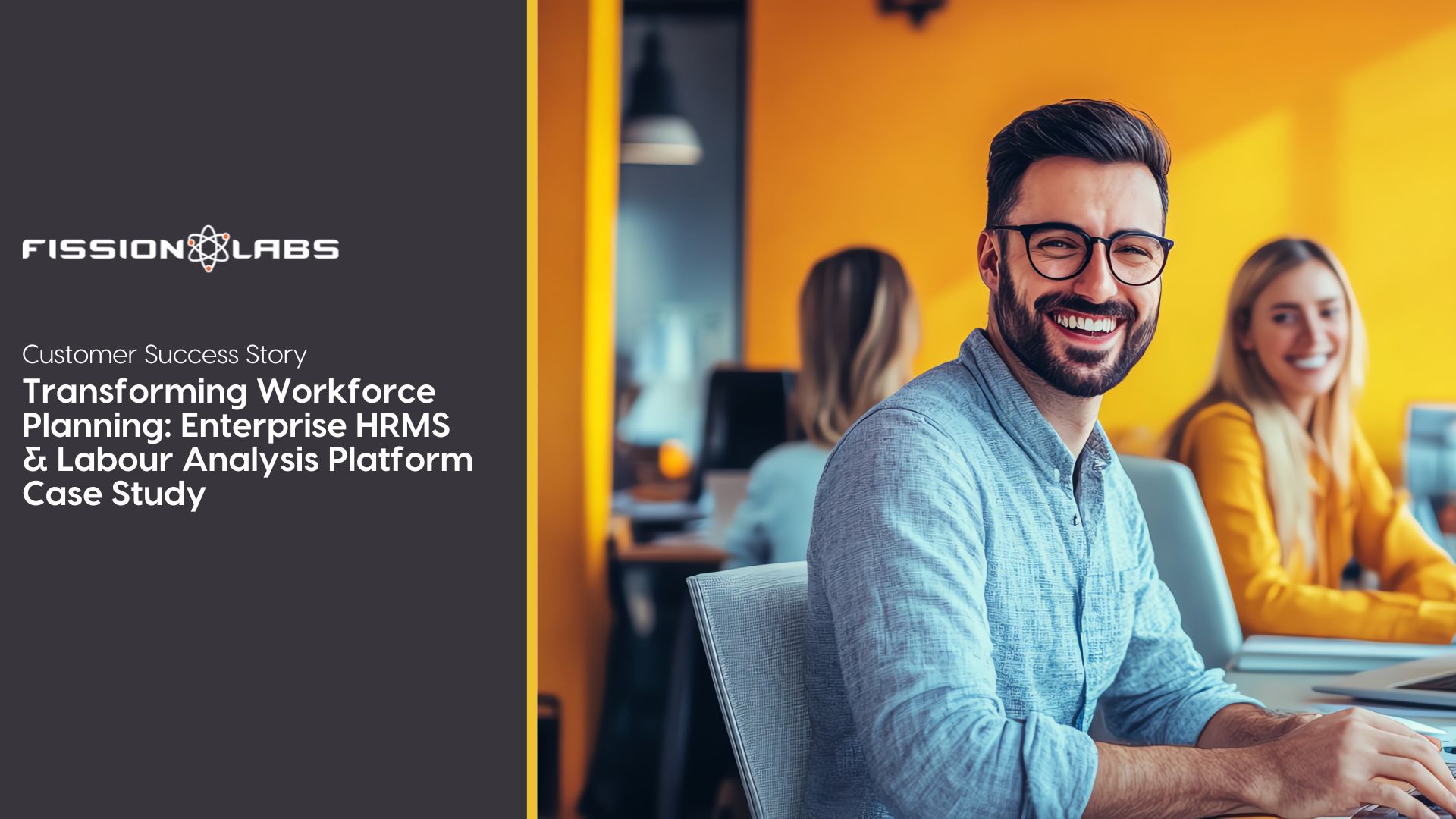Understanding the Key Difference Between Cloud Syncing, Cloud Storage and Cloud Backup
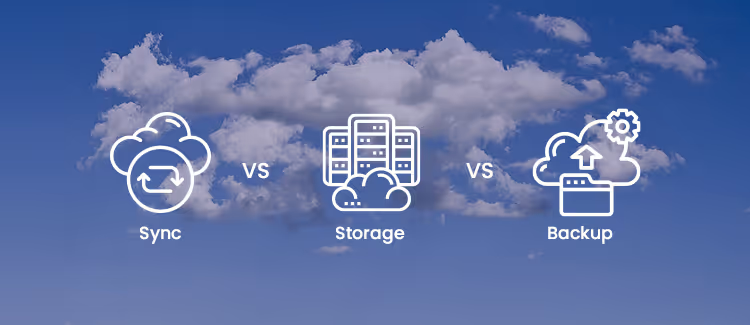
In computing or technological terms, the word cloud refers to a type of internet-based computing, where a range of solutions – including storage, servers, and apps – are delivered to devices through the internet. In simple terms, it involves storing and accessing programs and data over the internet rather than the physical storage like a hard drive or memory card.
When you run programs or store data in your hard drive, that’s known as local computing and storage. Basically, you can access everything you need from a physical device close to you – whether it's your laptop or storage device.
To be considered the cloud, you have to access the programs or data online – or at least have the data synced with other information over the internet. It’s easier to divide the cloud system into two parts – the back-end and front-end – to understand how it works. These parts are connected through a network: the internet. The back-end is the cloud part of the system.
It comprises of various servers, computers, and data storage systems, while the front end is the client (or computer user) and includes the application that allows access to the cloud computing system. With this in mind, let’s now have a look at the key differences between cloud syncing, cloud storage, and cloud backup.
Understanding cloud storage
Cloud storage involves stashing data on a virtual drive in a remote physical location that can be accessed from any computer or device through the internet. So, you send your documents to a data server managed by a cloud service rather than (or in addition to) storing it on your hard drives.
Dropbox is a great example, as it allows you to save and share files. Cloud storage allows you to safely store as much data as you want because the boundaries are almost unlimited. Besides, a majority of cloud services providers only charge for space you’re using, so it’s cost-effective.
Generally, cloud storage features hundreds of data servers that are interconnected by a master control server. However, the most basic system may have only one. You can add cloud storage to any size business and use it as a file server, backup facility, or data store. In a nutshell, cloud storage:
- Gives you easy access to data from any device or location
- Does not limit you in terms of space
- Is convenient that portable storage
- Provides very limited versioning
Understanding cloud backup
Also known as remote or online backup, cloud backup involves sending a copy of virtual or physical data or file to a secondary, cloud-based server, to secure it against unforeseen circumstances like theft of catastrophes. The secondary storage systems or servers are often managed by a third-party service that charges you a fee depending on storage capacity, space used, number of users, data transmission bandwidth, number of times files are accessed, or number of servers.
Most cloud backup vendors let you set a backup schedule, select files and data to back up, manage allocated bandwidth, access backup files, encrypt data, and add new files if need be. And once you personalize your cloud back-up service, you won’t need to worry about the whole process as a backup will be continuous and automatic.
Integrating cloud backup can help with your data protection strategy without the need to hire more IT staff. This way, you can cut down on the charges that are commonly associated with data backup, like data transmission costs and so on. In a nutshell, cloud backup:
- Automates backups
- Safeguards backups with encryption
- Allows for easy data restoration
- Retains multiple restore points
- Provides multiple versions of your data
- Allows data migration
- Gives you the ability to search backups to get what you’re looking for
- Allows you to restore deleted files
Understanding cloud syncing
You’re probably familiar with public services like Microsoft OneDrive, Google Drive, and Dropbox, which offer a special folder that syncs data with your online storage and other connected devices. Cloud syncing stores the same set of folders and files on your devices and cloud storage.
There are two types of sync: one-way and two-way. One-way sync saves data in the cloud as it's modified and lets users download it manually. Two-way syncing, on the other hand, uses the cloud as intermediate storage. When modified folders are uploaded, you (and your team) can download them automatically.
Cloud sync providers focus on business partnerships and therefore have a limited request rate, lower data volume cap, and don’t support advanced features. Again, you may need to pay for the full storage capacity even if you won’t use the whole of it since these systems seldom have pay-as-you-go pricing.
In a nutshell, cloud syncing:
- Is supported by cloud storage
- Syncs from local to cloud
- Allows you to access data from any location and with any device
- Is a way to sync your local files – not back them up
- Uses a tool to keep files in sync
The difference between storage, backup, and sync
As you may realize from the descriptions above, what sets these three services apart is their intended use. Cloud storage is a virtual server that stores files remotely and permits access online. In essence, it lets you store data remotely, and frees up your systems from an overload. Cloud backup automates data transfer to cloud storage as per your set up.
It lets you keep your critical data safe and secure. Cloud sync helps to share folders among team members. It allows you to access and edit files virtually using a range of devices and for others to view the edited files from their devices. Your ability to configure data transfer and storage according to your personal needs differentiates cloud backup from cloud sync and cloud storage.
Which option is best for you?
If you have critical data that you cannot afford to lose to a catastrophe or theft, then cloud backup is your best option. But if your concern is to save on buying more hard drives for data storage, then cloud storage is what you need.
Cloud sync is more of a means rather than storage solution – you’ll find it useful when you need to sync copies of your files from your local device to cloud storage for more Information Talk to our Experts.